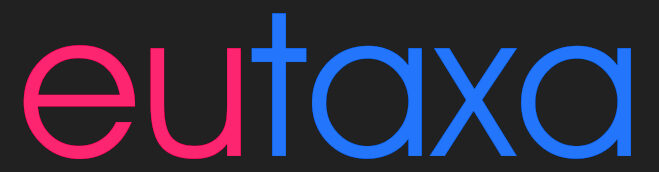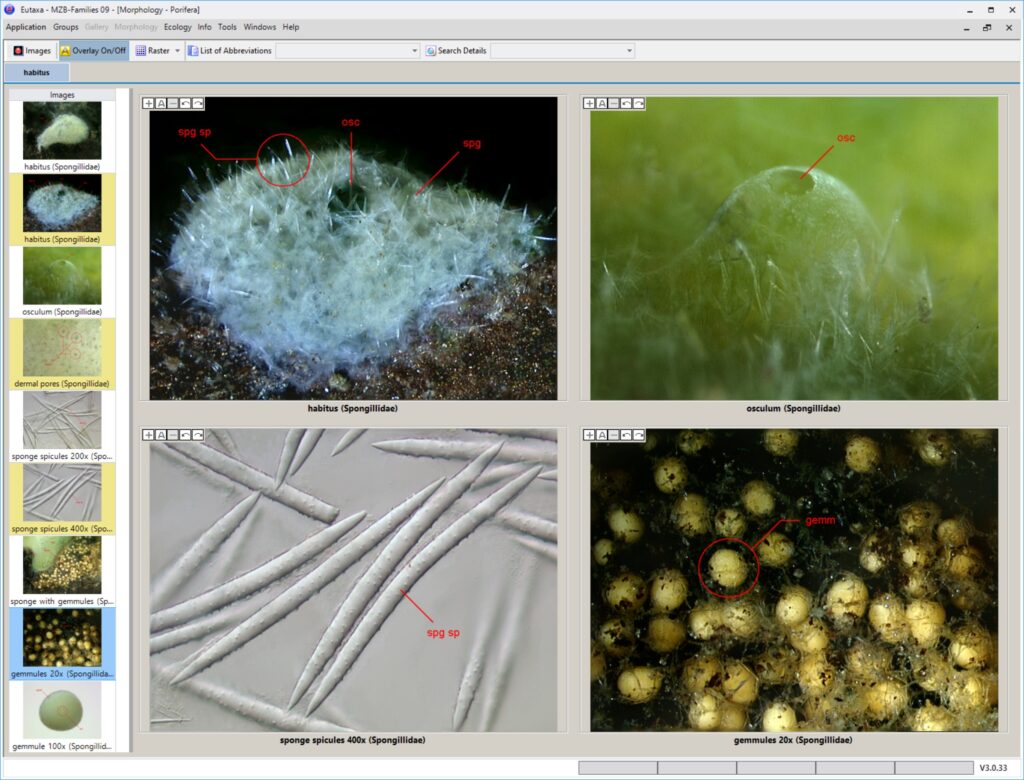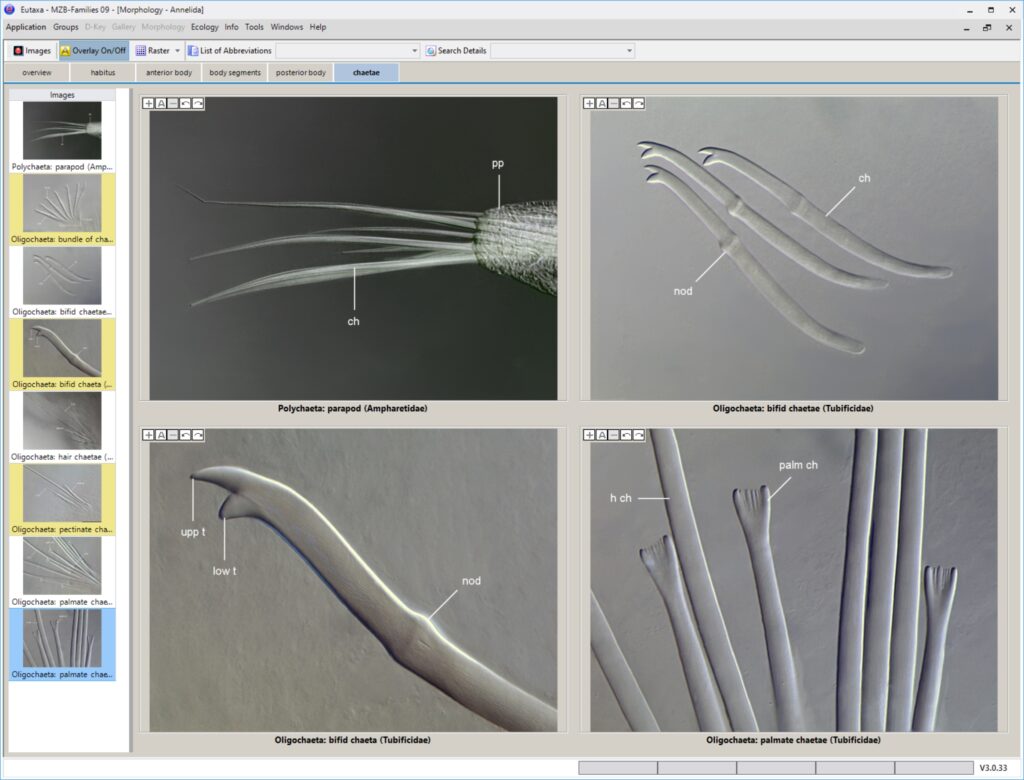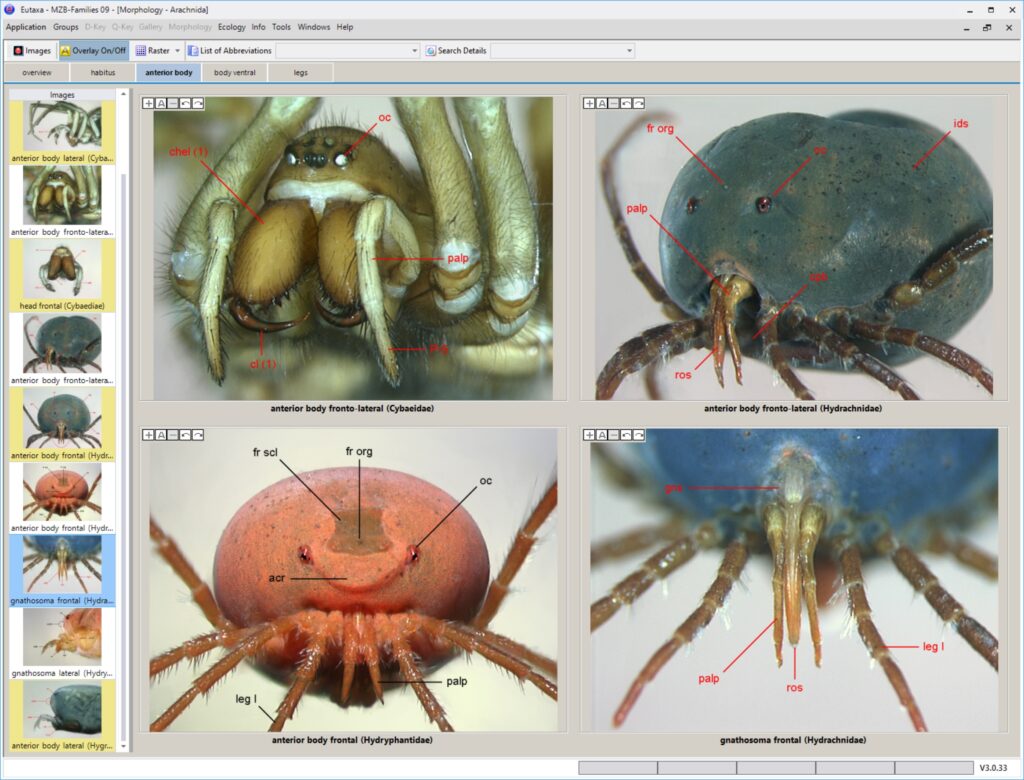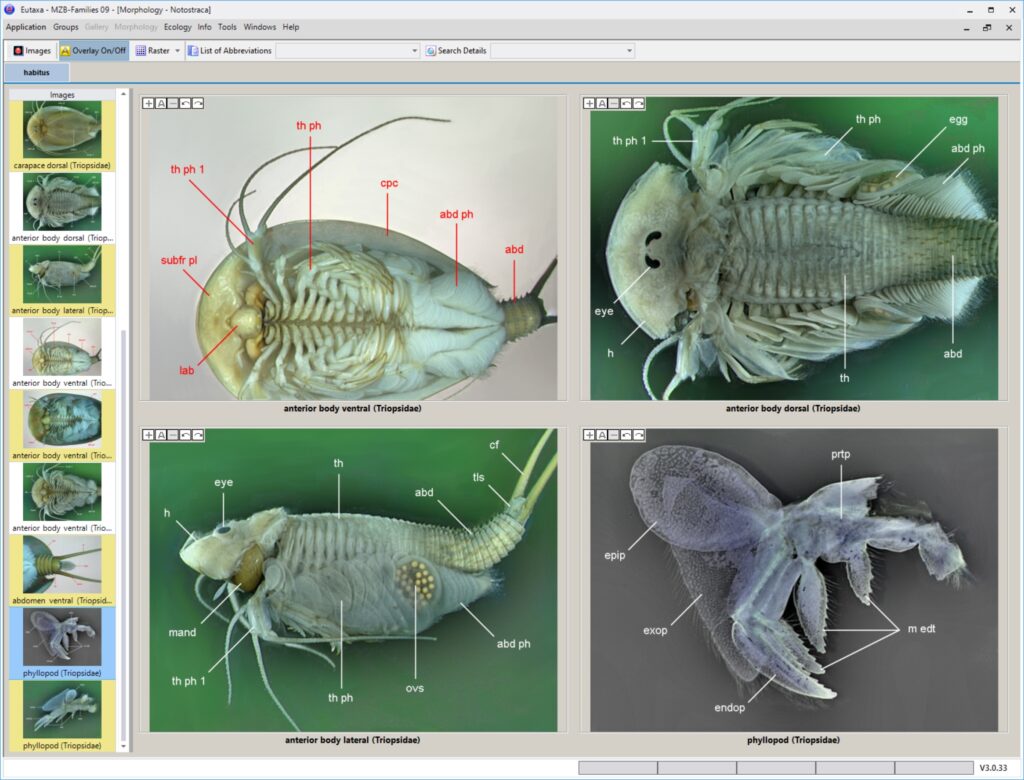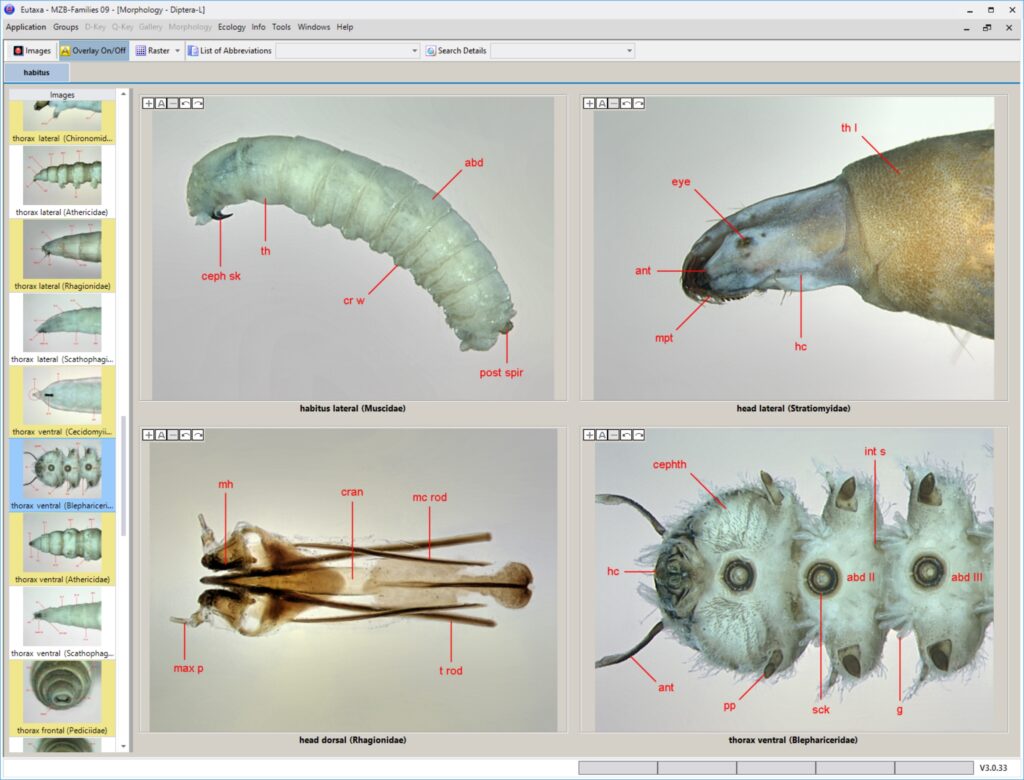program structure
morphological description
NAVIGATION
• Morphology
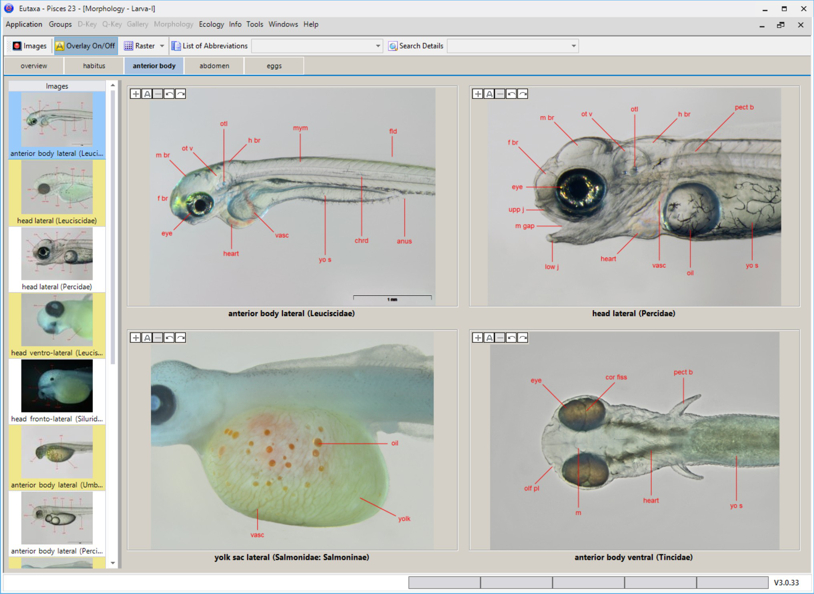
Display of Images
The user has the possibility to change the number and arrangement of the viewports individually. A maximum of 6 images can be displayed on each card at the same time. The images are inserted into the viewports by dragging and dropping them from a thumbnails list placed on the left side of the interface.
As in all other modules, the images of the Morphology sub-application may be zoomed, rotated or deleted.
Morphology - Structure
The Morphology sub-application provides information on the morphological structure of a group of organisms. All characteristics relevant for the determination are documented and described in detail in numerous color images.
The pictures are separated according to body regions and distributed on several cards, starting with an overview of body regions and followed by images of the habitus, the head region, extremities, etc.
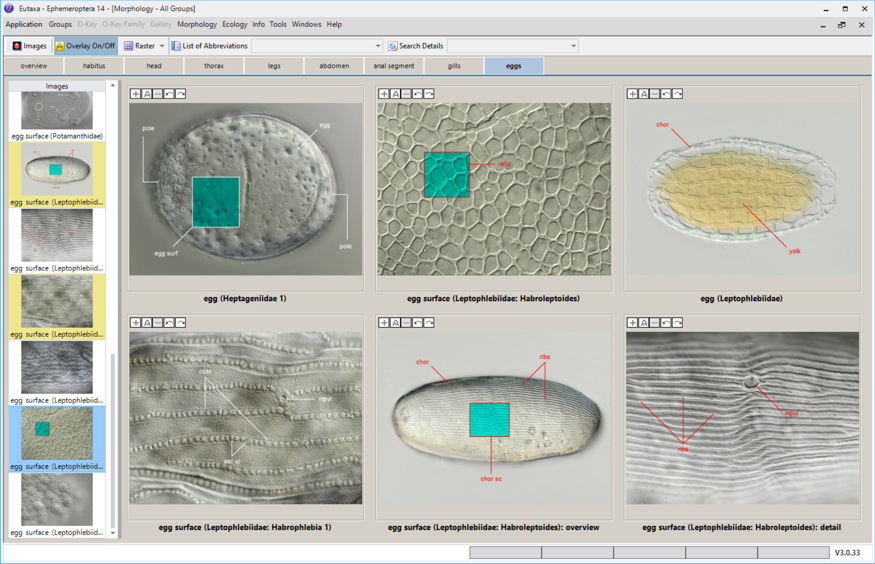
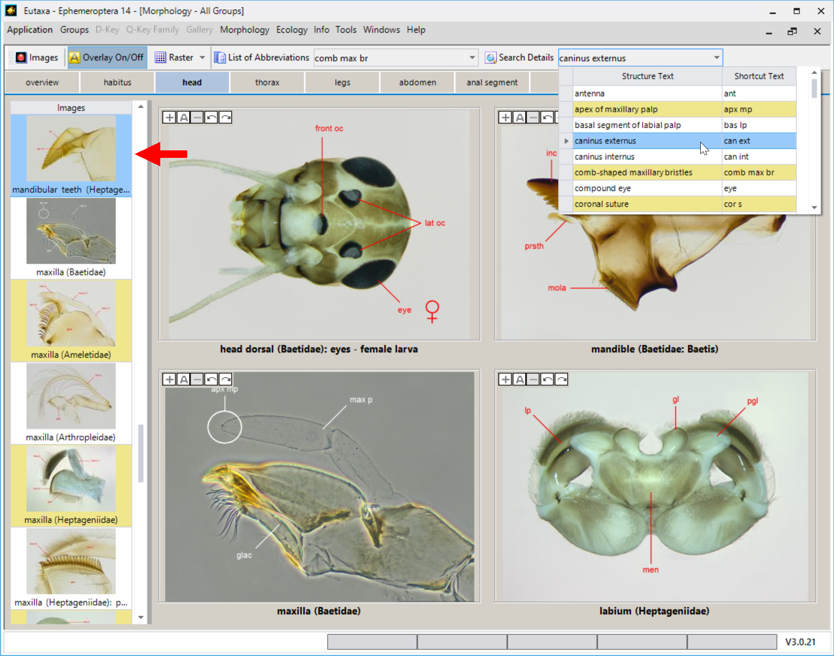
Searching for Abbreviations
The List of Abbreviations is a drop-down menu, which can also be used to call up a list of image labels with the list of matching feature names. The sorting in this list is done according to the image description (abbreviation), and not, as in Search Details, according to the name of the feature (shown in the image on the right side).
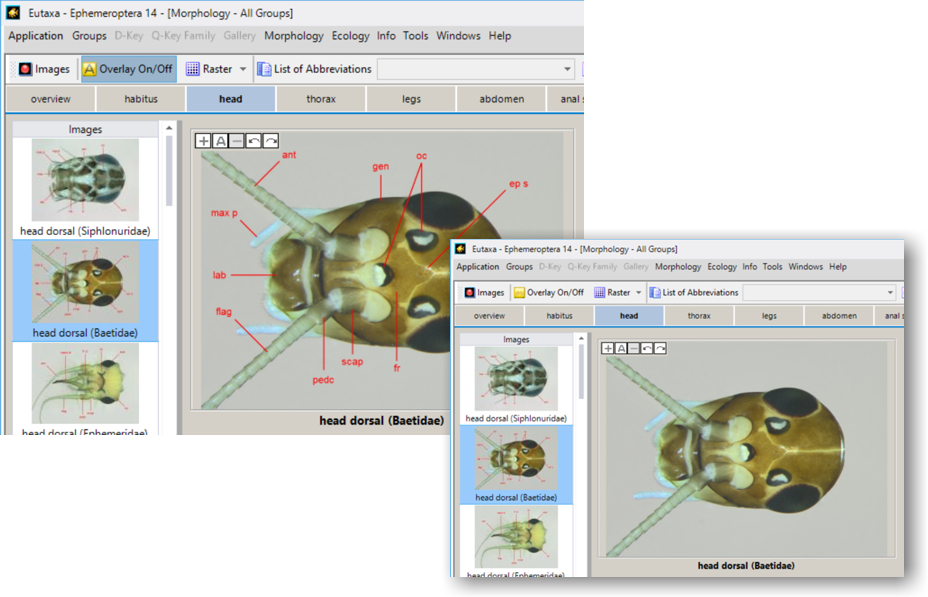
Searching for Features
The drop-down menu Search Details allows the user to search for specific morphological characteristics, both by the full name of the feature and by the image caption. When selecting a name, the corresponding image is automatically loaded in the single image mode, when arranging several images on a card, the matching thumbnail is highlighted in blue (image left – pointing the highlighted thumbnail by a red arrow).
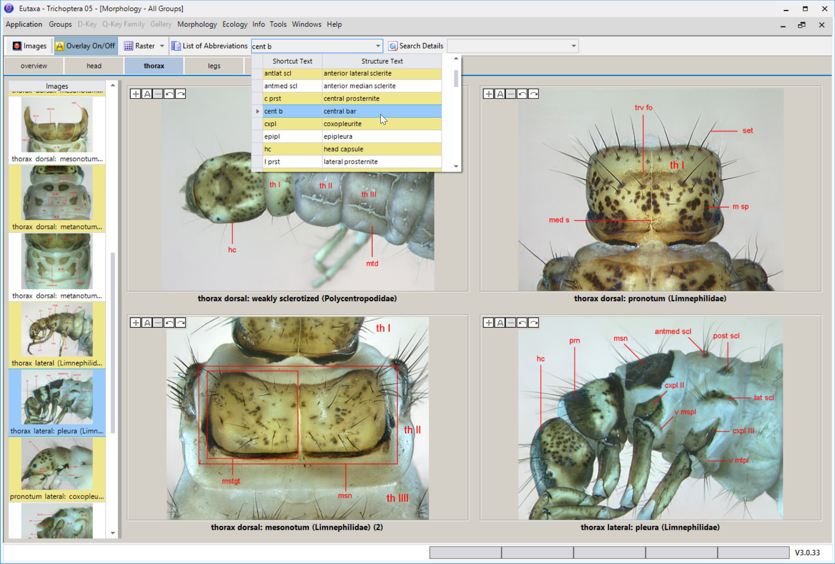
Overlay Off/On
If necessary, the image label is hidden or shown again via the Overlay Off or Overlay On button (image on the left).
A link into the Morphology is also available in the text fields of the Dichotomic Key to check the position of the feature described there.
A more detailed description of this feature and the functions of the Morphology can be found in the Eutaxa User Manual via the link Folders & Manuals.